![[Solved] How to download csv from Power Apps gallery?](https://n-digits.com.au/wp-content/uploads/2023/01/powerApps-how-to-export-to-csv-1024x675.jpg)
[Solved] How to download csv from Power Apps gallery?
There is no out of the box method to download PowerApps gallery items as csv or excel file. In this post, I am explaining a how to create a universal power Automate flow that you can use through out the Apps to download PowerApps gallery items as a .csv file. This is a very common scenario where you want to download the items in Gallery so you can edit them or use with other data to analyse.
This method uses Power Automate without any premium connections. There are few simple steps involved.
- Flow is triggered by PowerApps.
- Compose Input- Ask in PowerApps
- Create CSV table – use the expression: json(outputs(‘Content’))
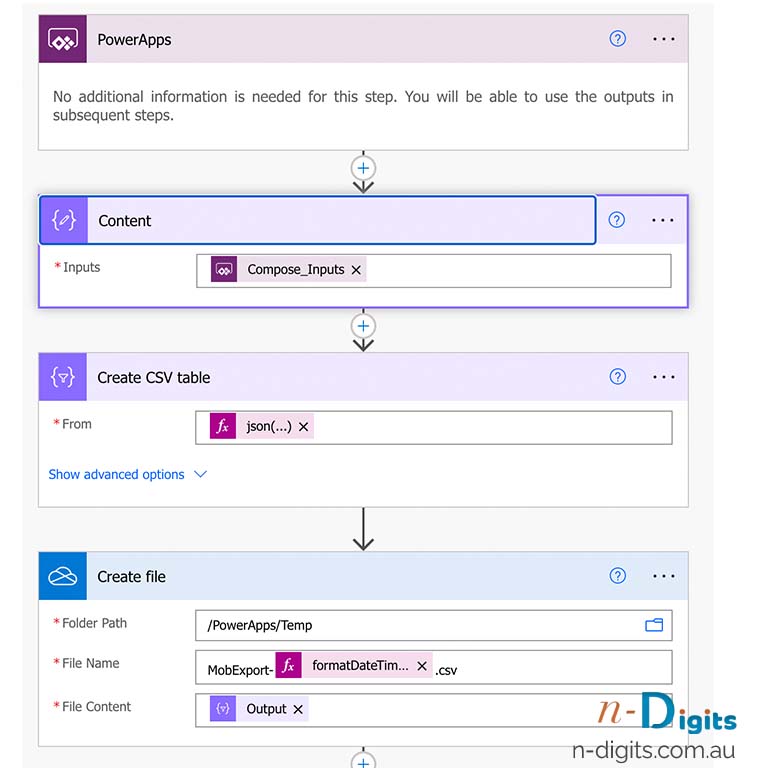
- Create a OneDrive file
- Create a share link for the file
- Respond to PowerApp ( Remember to put ?Download=1 as shown below)
- Optional- Delay 1 day
- Optional – Delete Temp file
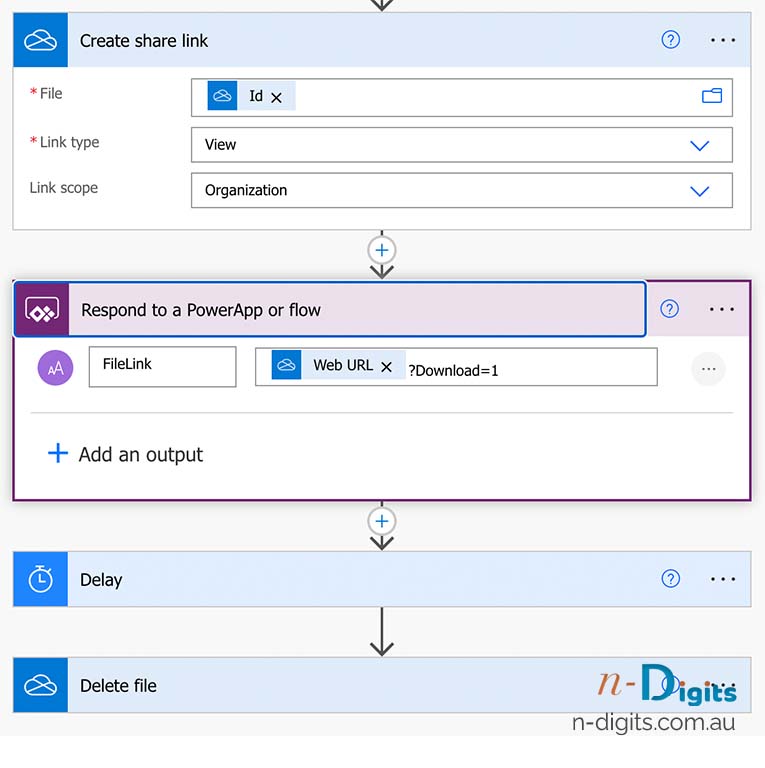
Once the flow is created, you can connect it to the App. Then run the flow from a button click with a collection of prepared from the gallery content. You can add as many columns when you prepare the data to download from PowerApps. See the code below for PowerApps.
If you find this post useful, please leave a comment.
